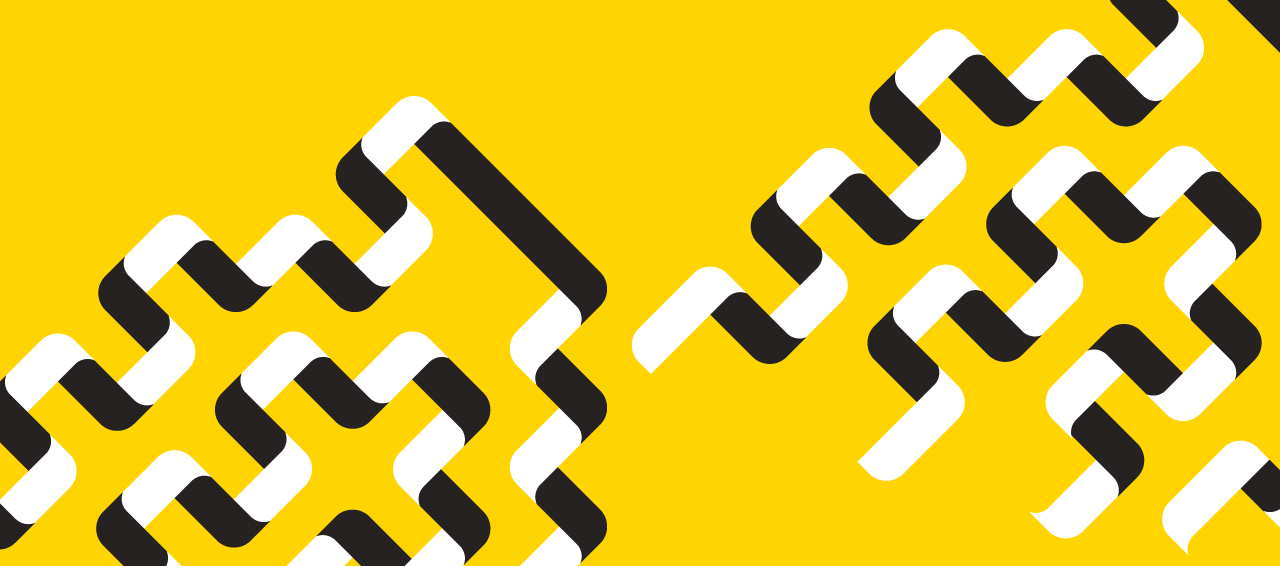News
» Go to news mainBrightspace Quick Tips
Use the “View as a Student” function in your profile to check the course from a student perspective.
If you are using “draft” mode or selective release on any content within your course, it is good practice to use the “View as a Student” function to make sure what you think students are seeing is correct. To access, use the dropdown next to your name in the top right hand corner. Click on View as a Student. Don’t forget to switch back to instructor mode when you are done.
Note: The View as a Student mode does not work for assessment tools. If you want to test assessment tools as a student, you will need to have a student account created and added to your course.
The Brightspace User Interface Legend ( ) will help you find your profile.
Recent News
- Exploring the hidden world beneath our feet
- Celebrating Excellence: 2025 Blue and Gold awards honour three outstanding alumni
- College Royal 2025: Celebrating tradition, skill and student spirit
- Connect your students with Student Success
- Flu Shot Clinic
- Turning passion into purpose
- Call for Contributions: AI in Aquatic Research
- Meet the People in your Neighborhood